Transfer Custom SMS Tones to iPhone
In this guide you will see how to transfer SMS tone to iPhone. If you already have a ringtone for SMS / Text Message then you can continue to Step-1, if you don’t have one then first see how to create custom SMS ringtone for iPhone.
Note: your iPhone must be jailbroken (See how to jailbreak iPhone).

Download iPhone Explorer for Windows / Mac and Install it. We use this iPhone Explorer utility to access iPhone system folders and then put our SMS tone file in iPhone. You can use another method to access iPhone folders called SSH into iPhone on Windows / Mac.
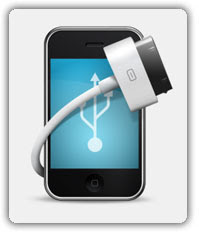
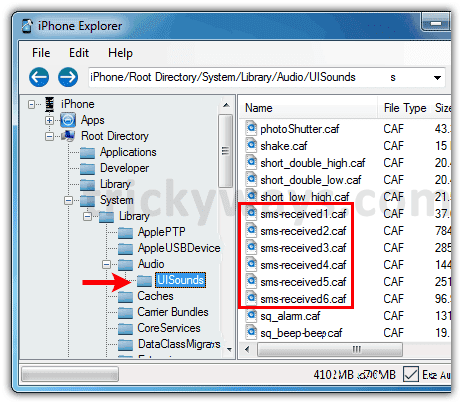
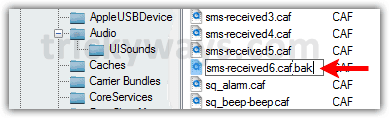
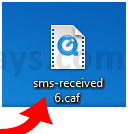
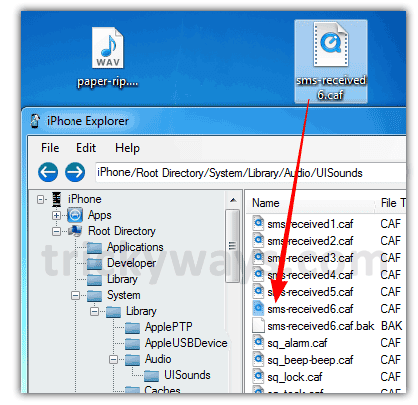

Tap “Sounds” option.
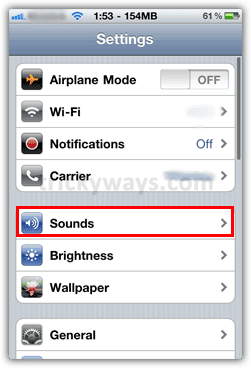
Tap “New Text Message” option.
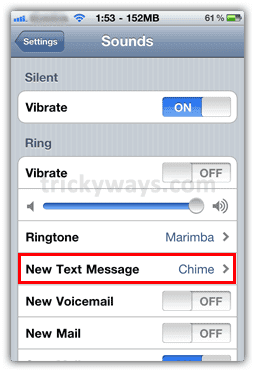
Tap to select “Electronic” ringtone, this is sixth defaul SMS tone of iPhone and we have replaced it with our own custom SMS tone file.
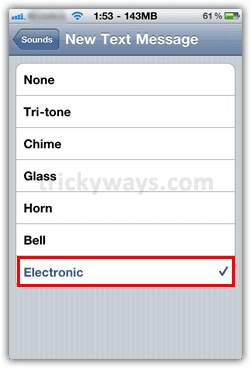
You are done! You can replace all default six SMS tones with your own custom tones, but not more than six.
In this guide you will see how to transfer SMS tone to iPhone. If you already have a ringtone for SMS / Text Message then you can continue to Step-1, if you don’t have one then first see how to create custom SMS ringtone for iPhone.
Note: your iPhone must be jailbroken (See how to jailbreak iPhone).
Step-1
Download iTunes, install it.Download iPhone Explorer for Windows / Mac and Install it. We use this iPhone Explorer utility to access iPhone system folders and then put our SMS tone file in iPhone. You can use another method to access iPhone folders called SSH into iPhone on Windows / Mac.
Step-2
Connect your iPhone with the computer using data cable and Run iPhone Explorer.Step-3
- Browse the iPhone “Root Directory” and open “UISounds” folder as shown below in the screenshot.
- There are six iPhone SMS / Text message default ringtones and we are going to replace one of them with our own SMS ringtone file.
Step-4
First we take backup of original iPhone SMS ringtone so renamesms-received6.caf to sms-received6.caf.bak (To rename select sms-received6.caf file and press F2 key)Step-5
Now rename your SMS ringtone file tosms-received6.caf as well, the file that you want to transfer to iPhone as SMS ringtone.Step-6
Now drag and drop thesms-received6.caf file to iPhone Explorer’s file area in /System/Library/Audio/UISounds folder.Step-7
- Now close iPhone Explorer.
- Turn off your iPhone by holding down Power/Sleep button, Slide to Power Off.
- Turn your iPhone On.
Step-8
- Now apply iPhone SMS tone that you have transferred.
- Tap Settings icon on your iPhone.
Tap “Sounds” option.
Tap “New Text Message” option.
Tap to select “Electronic” ringtone, this is sixth defaul SMS tone of iPhone and we have replaced it with our own custom SMS tone file.
You are done! You can replace all default six SMS tones with your own custom tones, but not more than six.

0 nhận xét:
Post a Comment