More and more computer owners are connecting their computers to both public and private networks to share files, access storage space, connect to printers, and take advantage of other resources. Unfortunately, this freedom to network to just about any computer increases the security risks associated with allowing others to access your computer’s resources.
One particularly dangerous security risk of networking is allowing remote users to have access to your removable media drives while a local user is logged in and using them.
The contents of disks and media inserted into removable media drives such as CD-ROMs, DVDs, and floppy drives are vulnerable to inspection and theft by remote users unless you restrict their access while a locally logged in user is actively using the computer.
Unlike protected files that only you using your private account can access, there is no way to manage restricted access to removable media drives on a networked computer. There are ways to restrict access to these drives on a user-by-user basis but this can be cumbersome and doesn’t work well in a kiosk or cyber café environment.
Luckily, using local security policies in Windows 7, you can restrict access to removable media drives to only those users who are locally logged in to your computer. When the locally logged in user logs out, the drive once again becomes usable by users connected to the network.
Restricting Networked Users from Accessing CD-ROMs and Floppy Drives
To restrict networked users from accessing CD-ROMs and floppy drives while a local user is logged in, begin by logging into Windows 7 with an account that has administrative privileges. Click on Start>All Programs>Administrative Tools>Local Security Policy.
This will open a window containing all of the local security policies that you can set in Windows 7. In the left hand pane, click on the Local Policies folder and then the Security Options folder.
This will allow you access to the Windows 7 security options for your local computer. In the right hand pane, locate an option titled Devices: Restrict CD-ROM Access to Locally Logged-on User Only. Right click on this option and choose Properties from the menu.
Click on the Local Security Setting tab and notice that there are two options from which to choose. If you haven’t played with these options before, you will see that neither option is chosen. The default option for this security policy is neither enabled nor disabled; it is Not Defined. Click on the Enabled option and then click the OK button.
Back on the Local Security Policy window, locate an option titled Devices: Restrict Floppy Access to Locally Logged-on User Only.
Again, right click on this option and choose Properties from the menu. On the Local Security Setting tab, choose the Enabled option and then click the OK button. When finished, you will have to restart your computer for the changes you just made to the local security policy to take effect.
By restricting access to your removable drives such as CD-ROMs and floppies, you can keep local users’ data safe by temporarily disallowing networked users from accessing local drives.
Any media in these drives are vulnerable to access or theft if a local user leaves media in one of these types of drives while logged in. When the local user logs off, access to the CD-ROM and floppy drives is restored to all users.
For some networked environments, this can help keep personal data safe and remove the threat of software being stolen and pirated.
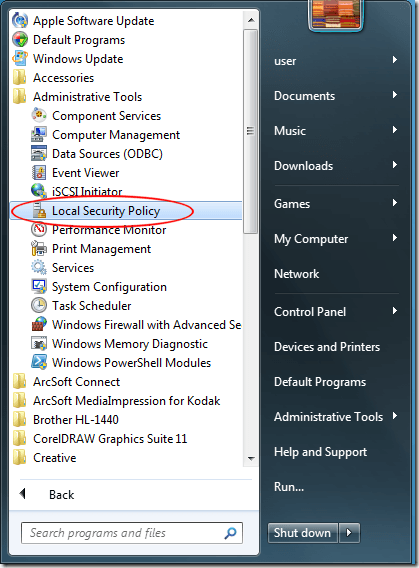
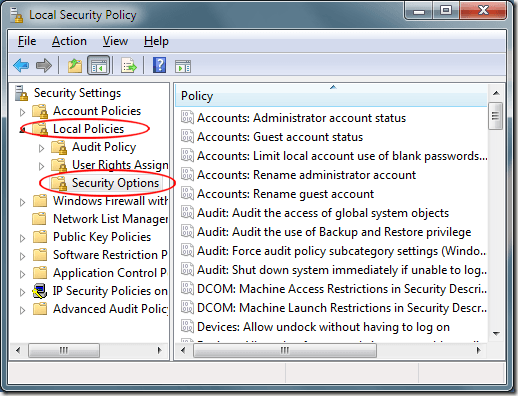
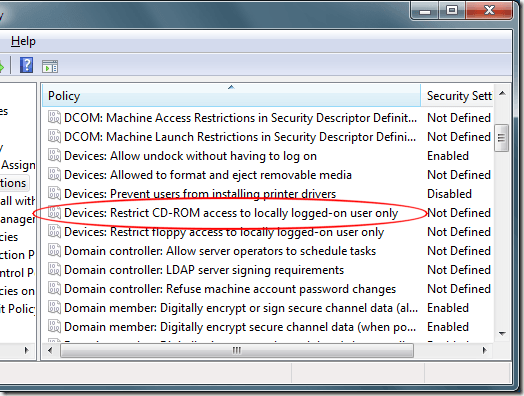
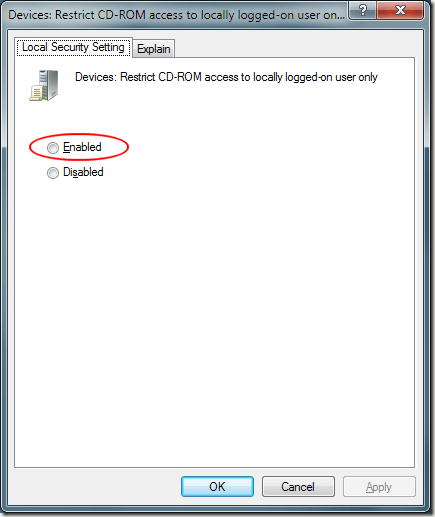
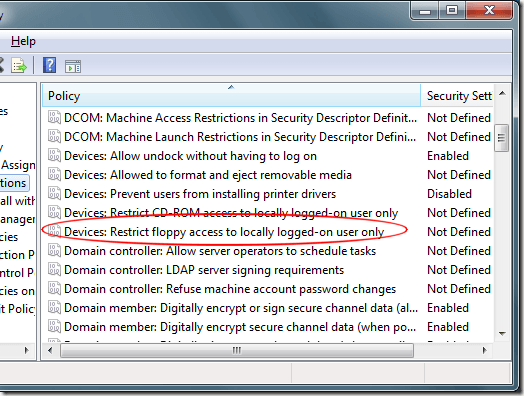

0 nhận xét:
Post a Comment