For the average user, there aren’t many differences among the multiple versions of Windows 7 until you get to the server and other enterprise level versions of the operating system. Consequently, some options that are just fine for home use end up enabled in versions intended for use in work environments.
One such case has to do with whether just anyone can shut down a PC running Windows 7 even if that person isn’t logged in to the system. If you log off your Windows 7 account, you will notice that by default, there is a button to shut down the system in the lower right hand corner of the login screen. There is a setting in all versions of Windows 7 to remove that button forcing a person to login before he/she can shut the system down.
Why Restrict Shut Downs to Logged in Users?
It may seem like a trivial matter to prevent someone from shutting down a PC from the Windows 7 login screen, but consider this: Some computers such as those in a kiosk, public café, or work environment need to have certain aspects disabled to avoid negatively affecting other people who need the PC.
Of course, anyone with physical access to a computer can just push the button on the front and shut the computer down. However, not everyone has physical access to a computer; some people connect to a computer remotely. If they are in the habit of shutting down a computer when they are finished with it, they deny anyone else access to the PC until it is started up again.
Most administrators deny users the ability to shut down a networked PC. By removing the ability to shut down a Windows 7 computer from the login screen, you further prevent frustration on the part of other users who need the computer if someone were to accidently or purposely shut down a multi-user computer.
How to Remove the Shut Down Button on the Login Screen
To remove the Windows 7 shut down button on the login screen you must edit a local policy setting. Begin by logging into Windows 7 with an account that has administrative privileges. Then, click on Start>All Programs>Administrative Tools>Local Security Policy.
You should now be looking at the Local Security Policy window. In the left hand pane, locate and click on the folder titled Local Policies and then click on the folder titled Security Options.
In the right hand pane, locate a security policy titled Shutdown: Allow System To Be Shut Down Without Having To Log In. Right click on this option and select Properties.
You’ll notice that this option is Enabled by default. Click on the Disabled option and then click the OK button. Close the Local Security Policy window and you are done.
To test if the option has taken effect, log out of your account and notice that the log off button no longer appears on the login screen.
Although a trivial matter where people have physical access to a PC, you can prevent just anyone from shutting down a Windows 7 computer. In this way, only people who can log in to the operating system and have the right to shut down the system can do so.
In networked and public computer environments, administrators typically disallow anonymous shut downs to avoid user frustration and lost work hours.
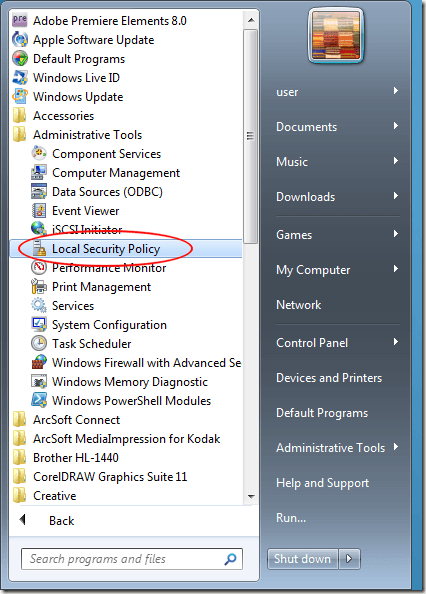
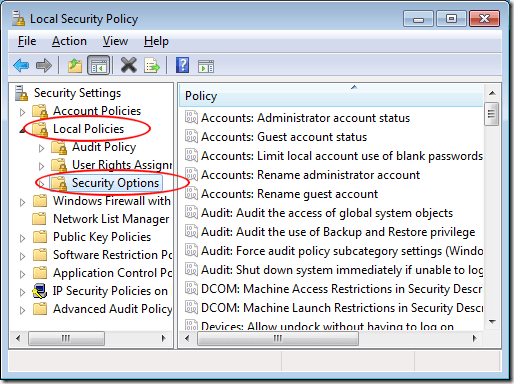
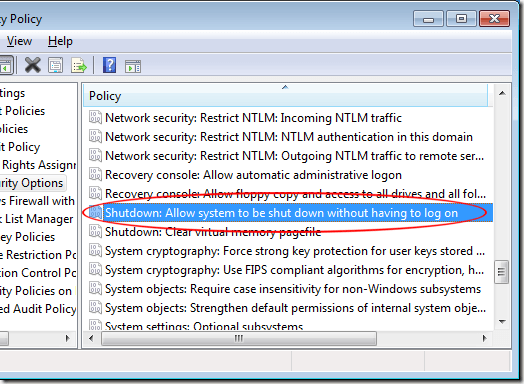
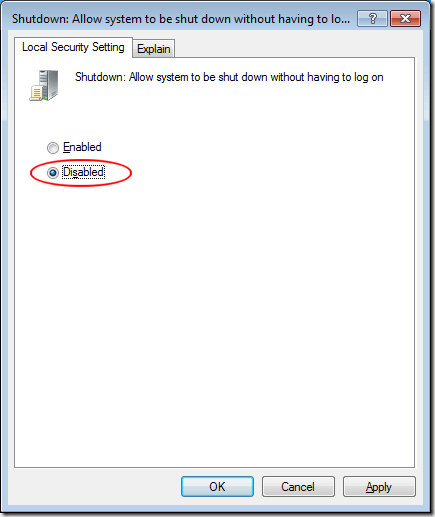

0 nhận xét:
Post a Comment